Installing distributions using their ISO installers¶
The Ten64 provides the bare metal appliance store as a fast way of installing many operating systems. However, these typically use "Cloud" images and so customization options are limited (for example, no custom partitioning).
With the updated bootloader in firmware 0.9 and later, most distribution installers will work "out of the box", except for a few that need a kernel command line adjustment.
Ensure SFP mode is set correctly¶
Distributions with Linux kernel versions earlier than 6.2 cannot safely use the Linux SFP management code (and related tools like ethtool) without patches.
Please see the PHY Management Modes Page for more information.
If your distribution does not support this, please set the sfpmode variable in U-Boot
before running the installer.
=> setenv sfpmode legacy
=> saveenv
=> reset
Failure to do this may result in the kernel being stuck when trying to reboot.
Completely out of the box working installers¶
- OpenSUSE Tumbleweed
Installers not working yet¶
- Ubuntu
Distributions that need a kernel command line adjustment¶
Why? Because of a long standing IOMMU setup issue with the DPAA2 networking. The networking processor is booted before the IOMMU is setup by Linux, so this generates IOMMU faults.
Hopefully this issue is resolved in the near future.
To get around this, on most distributions, use GRUB's edit function to append the required option to the command line.
Debian¶
Debian also needs special steps to force a 'removable media' install as it cannot write EFI variables.
-
At the installer GRUB screen, ensure your desired option is highlighted, and press 'E' to edit.
-
Use the arrow keys to scroll to the end of the "linux" line and add "arm-smmu.disable_bypass=n"
-
Press Ctrl-X to start the installer. It will take around 10 seconds for the installer menu system to start.
-
Run the installer
-
The installer will present a screen titled "Install the GRUB boot loader", asking if you want to install an extra copy of GRUB to the removable media path. Answer YES
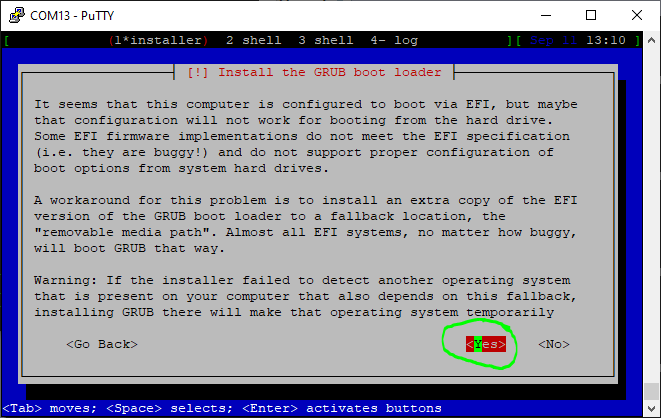
- Answer 'NO' to 'Update NVRAM variables to automatically boot into Debian'
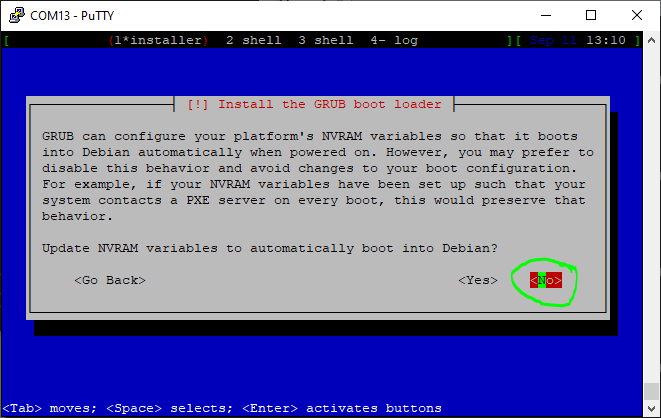
- Debian should boot as normal. No further setup is required.
Fedora instructions¶
Installer setup¶
-
At the installer GRUB screen, ensure your desired option is highlighted, and press 'E' to edit.
-
Use the arrow keys to scroll to the end of the "linux" line and add "arm-smmu.disable_bypass=0". It will take around 20-30 seconds for the installer to boot.
-
Press Ctrl-X to start the installer
-
Ignore the "Failed to set new EFI target" warning in the installer and reboot
First boot¶
-
On the first reboot, Press "e" at the GRUB menu to edit the command line options
-
Insert the string "arm-smmu.disable_bypass=0" after the "linux" command's kernel file name
-
Press Ctrl-x to boot Fedora
-
On the first Fedora boot, login and get a root prompt via
sudo -
Open "/etc/default/grub" in a text editor
-
Append "arm-smmu.disable_bypass=0" to GRUB_CMDLINE_LINUX
-
Save the file and exit your text editor
-
Update the GRUB configuration:
sudo grub2-mkconfig -o /boot/grub2/grub.cfg -
Reboot Fedora
-
Fedora should now boot as normal